Presenting more than one plot on a page using SAS ODS PDF
12th November 2012If you had asked me about getting two or more graphs on a page using SAS/GRAPH procedures, I might have suggested PROC GREPLAY as the means to achieve it. However, I recently came across another way to do the same thing by using ODS. It helped that the graphs were being produced using the PDF destination because I don’t think that what follows will work with the RTF one.
For this three plots on a page example, I first set the orientation to landscape so that the plots can be arranged side by side in a single row:
options orientation=landscape;
Next, the PDF destination was opened with page breaks turned off for the required output file using the STARTPAGE option:
ods pdf file="c:\test.pdf" startpage=off;
The listing destination was turned off as well since it is not needed:
ods listing close;
With that complete, a page or region break gets inserted. This could have been repeated before every procedure to get it popped into the next region on the page but that is the default behaviour for any extra procedural step so it wasn’t needed.
ods pdf startpage=now;
Then, the ODS LAYOUT feature is started so that the layout can be defined on the page:
ods layout start;
For the first plot and the one at the left of the triptych, a region was defined absolutely (grid layouts are available but I didn’t make use of them here) using ODS REGION. Since all plots were to be of the same size, the width was defined as being a third of the page and the bottom left hand corner of the region defined to be the same as that of the plot area on the page. Titles and footnotes usefully lie outside this region in the way that SAS arranges things so there is no further messing. With the region define, it’s a matter of running the required SAS/GRAPH procedure. In my case, this was GPLOT but I am certain that others would work as well. The height was defined as the full possible plot height. This could have a use if I wanted more than one row of graphs on a page with a trellis plot being an example of that sort of arrangement.
ods region x=0pct y=0pct width=33pct height=100pct;
<< SAS/GRAPH Procedure >>
For the middle plot, the starting position is moved a third of the way along the page while the section area has the same dimensions as before. Using percentages in these definitions does make their usage easier.
ods region x=33pct y=0pct width=33pct height=100pct;
<< SAS/GRAPH Procedure >>
Lastly, the right-hand plot has a starting position two-thirds of the width of the page and the other dimensions are as per the other panels:
ods region x=66pct y=0pct width=33pct height=100pct;
<< SAS/GRAPH Procedure >>
With the last graph created, it is time to close ODS LAYOUT and the PDF destination. Then, the listing destination is reopened again.
ods layout end;
ods pdf close;
ods listing;
Update 2012-12-08: Since writing the above, I have learned that ODS LAYOUT and ODS REGION have yet to become production features of SAS with 9.3 as the latest version. However, I have encountered an alternative that uses the STARTPAGE=NEVER ODS PDF option to turn off page breaks and GOPTIONS statements to control the regions occupied by plots. It’s Sample 48569 on the SAS website. Having a production equivalent is better since pre-production features are best avoided in production code. If I had realised the status, I would have used PROC GREPLAY to achieve what I needed to do.
Moving application title bar buttons on GNOME desktops
6th March 2010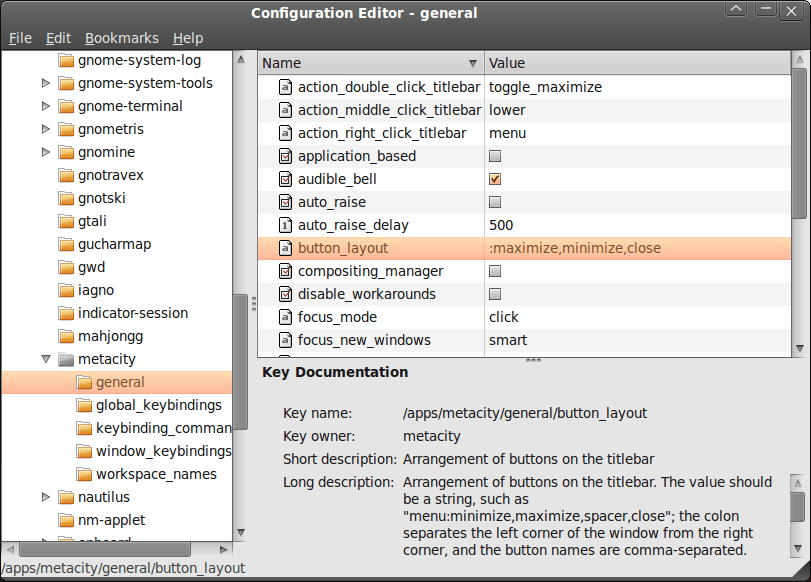
A recent look at how Ubuntu 10.04 development is getting on confronted me with an interface situation to which I am not accustomed: title bar buttons at the left. The usual combination of buttons for maximisation, minimisation and closure were there in their usual order but at the left of the window. While this is the where you find them on OS X, I prefer the Windows convention and placed them to the right again.
To achieve that end, I ran gconf-editor from the command line using my usual user account (not sudo; that doesn’t seem to work) and made my way to apps -> metacity -> general. Once there, I sought out the button_layout property and moved the colon in the value from the left to the right. In other words, I started with this:
maximize,minimize,close:
and changed it to this (note the position of the colon in the actual string):
:maximize,minimize,close
If you ever find yourself wanting to change things from the Windows convention to the Apple one, just reverse what I did. As an aside, you also can swap the button order too if you like. After all, it’s just a text field that you can edit and the screen immediately refreshes when you hit the Return key after completing the edit.
As a more general observation, if Ubuntu 10.04 does come out using the OS X convention for title bar button placement, I could see others like wanting it changed back and that’s why I am sharing it here. Surprising users in this way, especially after the 9.10 release’s attracting some adverse comments, would not be all that advisable. The issue may be easy to address, but that’s small comfort when you release how easily users are discouraged.
Nevertheless, 10.04 is an LTS release and what I have seen so far looks polished; there may be no splash screen at boot and shutdown time for what I am running (I am sticking with acquiring upgrades every so often instead of periodic re-installation from a new disk image) but that’s a minor matter.
For the sake of not turning over the apple cart, I may have left off VirtualBox Additions and things look steady enough so far. In fact, I am writing these words using Firefox 3.6 on there. Accompanying that is OpenOffice 3.2, but things do not look so different apart from these, a reassuring observation. While there may be an emphasis on purple in the colour scheme at the time of writing, that could change yet. 9.10’s course had plenty of that so I am willing to be patient. After all, there’s more than a month to go, yet before the final cut is available for general use.
Command line mapping of network drives
5th September 2007Mapping network drives in Windows usually involves shuffling through Explorer menus. There is another way that I consider to be neater: using the Windows command line ("DOS" to some). The basic command for creating a mapping goes like this:
net use w: \\yourserver.address
To ensure persistence of the mapping across different Windows sessions, use this:
net use w: \\yourserver.address /persistent:yes
Here’s how to set up a mapping that logs in as a different user:
net use w: \\yourserver.address password /user:you
The above can include domain information as well and in a number of different forms: domain\username is one.
To delete a mapping, try this:
net use w: /delete
List all existing mappings:
net use
This is a flavour of what is available and Microsoft does provide documentation. Issuing the following command will bring some of that on the command line:
net help use
EVF or OVF?
22nd December 2019In photography, some developments are passing fads while others bring longer lasting changes. In their own way, special effects filters and high dynamic range techniques cause their share of excitement before that passed and their usage became more sensible. In fact, the same might be said for most forms of image processing because tastefulness eventually gets things in order. Equally, there are others that mark bigger shifts.
The biggest example of the latter is the move away from film photography to digital image capture. There still are film photographers but they largely depend on older cameras since very few are made any more. My own transition came later than others but I hardly use film any more and a lack of replacement parts for cameras that are more than fifteen years old only helps to keep things that way. Another truth is that digital photography makes me look at my images more critically and that helps for some continued improvement.
Also, mobile phone cameras have become so capable that the compact camera market has shrunk dramatically. In fact, I gave away my Canon PowerShot G11 earlier this year because there was little justification in hanging onto it. After all, it dated back to 2010 and a phone would do now what it once did though the G11 did more for me than I might have expected. Until 2017, my only photos of Swedish locations were made with that camera. If I ever was emotional at its departure and I doubt that I was, that is not felt now.
If you read photography magazines, you get the sense that mirrorless cameras have captured a lot of the limelight and that especially is the case with the introduction of full frame models. Some writers even are writing off the chances of SLR’s remaining in production though available model ranges remain extensive in spite of the new interlopers. Whatever about the departure of film, the possible loss of SLR’s with their bright optical viewfinders (OVF’s) does make me a little emotional since they were the cameras that so many like me aspired to owning during my younger years and the type has served me well over the decades.

Even so, I too have used mirrorless cameras and an Olympus PEN E-PL5 came into my possession in 2013. However, I found that using the screen on the back of a camera was not to my liking and the quality of mobile phone cameras is such that I no longer need any added portability. However, it needs to be remembered that using a Tamron 14 to 150 mm zoom lens with the body cannot have helped either. Wishing to sample a counterpart with an electronic view finder, I replaced it with an Olympus OM-D E-M10 Mark III earlier this year and have been getting on fine with that.
The body certainly is a compact one but the handling is very like an SLR and I have turned off the automatic switching between viewfinder and screen since I found it distracting; manually switching between the two is my preference. As it happens, using the EVF took a little acclimatisation but being able to add a spirit level overlay proved to as useful as it was instructive. The resulting images may be strong in the green and blue ends of the visible spectrum but that suits a user that is partial to both colours anyway. It also helps that the 16.1 megapixel sensor creates compact images that are quick to upload to a backup service. There have been no issues working with my Tamron lens and keeping that was a deciding factor in my remaining with Olympus in spite of a shutter failure with the older camera. That was fixed efficiently and at a reasonable cost too.
As good as the new Olympus has been, it has not displaced my existing Canon EOS 5D Mark II and Pentax K5 II SLR’s. The frame size is much smaller anyway and January saw me acquire a new Sigma 24 to 105 mm zoom lens for the former after an older lens developed an irreparable fault. The new lens is working as expected and the sharpness of any resulting images is impressive. However, the full frame combination is weighty even if I do use it handheld so that means that the Pentax remains my choice for overseas trips. There also is an added brightness in the viewfinders of both cameras that I appreciate so the OM-D complements the others rather than replacing them.
While I can get on with EVF’s if SLR’s ever get totally superseded, I am planning to stick mainly with SLR’s for now. Interestingly, Canon has launched a new enthusiast model so there must be some continuing interest in them. Also, it seems that Canon foresees a hybrid approach where live viewing using the screen on the back of the camera may add faster autofocus or other kinds of functionality while the OVF allows more traditional working. That of itself makes me wonder if we might see cameras that can switch between EVF and OVF modes within the same viewfinder. The thought may be as far fetched as it is intriguing yet there may be other possibilities that have not been foreseen. One thing is clear though: we are in an age of accelerating change.
Adding GNOME 3 to Linux Mint 11
3rd June 2011On the surface of it, this probably sounds a very strange thing to do: choose Linux Mint because they plan to stick with their current desktop interface for the foreseeable future and then stick a brand new one on there. However, that’s what last weekend’s dalliance with Fedora 15 caused. Not only did I find that I could find my way around GNOME Shell but I actually got to like it so much that I missed it on returning to using my Linux Mint machine again.
The result was that I started to look on the web to see if there was anyone else like me who had got the same brainwave. In fact, it was Mint’s being based on Ubuntu that allowed me to get GNOME 3 on there. The task could be summarised as involving three main stages: getting GNOME 3 installed, adding extensions and adding the Cantarell font that is used by default. After these steps, I gained a well-running GNOME 3 desktop running on Linux Mint and it looks set to stay that way unless something untoward has yet to emerge.
Installing GNOME 3
The first step is to add the PPA repository for GNOME 3 using the following command:
sudo add-apt-repository ppa:gnome3-team/gnome3
The, it was a case of issuing my usual update/upgrade command:
sudo apt-get update && sudo apt-get upgrade && sudo apt-get dist-upgrade
When that had done its thing and downloaded and installed quite a few upgrades along the way, it was time to add GNOME Shell using this command:
sudo apt-get install gnome-shell
When that was done, I rebooted my system to be greeted by a login screen very reminiscent of what I had seen in Fedora. While compiling this piece, I noticed that GNOME Session could need to be added before GNOME Shell but I do not recall doing so myself. Maybe dependency resolution kept any problems at bay, but there weren’t any issues that I could remember beyond things not being configured as fully as I would have liked without further work. For the sake of safety, it might be a good idea to run the following before adding GNOME Shell to your PC.
sudo apt-get install gnome-session && sudo apt-get dist-upgrade
Configuration and Customisation
Once I had logged in, the desktop that I saw wasn’t at all unlike the Fedora one and everything seemed stable too. However, there was still work to do before I was truly at home with it. One thing that was needed was the ever useful GNOME Tweak Tool. This came in very handy for changing the theme that was on display to the standard Adwaita one that caught my eye while I was using Fedora 15. Adding buttons to application title bars for minimising and maximising their windows was another job that the tool allowed me to do. The command to get this goodness added in the first place is this:
sudo apt-get install gnome-tweak-tool
The next thing that I wanted to do was add some extensions so I added a repository from which to do this using the command below. Downloading them via Git and compiling them just wasn’t working for me so I needed another approach.
sudo add-apt-repository ppa:ricotz/testing
With that is place, I issued the following commands to gain the Dock, the Alternative Status Menu and the Windows Navigator. The second of these would have added a shutdown option in the me-menu but it seems to have got deactivated after a system update. Holding down the ALT key to change the Suspend entry to Power off… will have to do me for now. Having the dock is the most important and that, thankfully, is staying the course and works exactly as it does for Fedora.
sudo apt-get install gnome-shell-extensions-dock
sudo apt-get install gnome-shell-extensions-alternative-status-menu
sudo apt-get install gnome-shell-extensions-windows-navigator
Adding Cantarell
The default font used by GNOME 3 in various parts of its interface is Cantarell and it was defaulting to that standard sans-serif font on my system because this wasn’t in place. That font didn’t look too well so I set to tracking the freely available Cantarell down on the web. When that search brought me to Font Squirrel, I downloaded the zip file containing the required TTF files. The next step was to install them and, towards that end, I added Fontmatrix using this command:
sudo apt-get install fontmatrix
That gave me a tool with a nice user interface but I made a mistake when using it. This was because I (wrongly) thought that it would copy files from the folder that I told the import function to use. Extracting the TTF files to /tmp meant that would have had to happen, but Fontmatrix just registered them instead. A reboot confirmed that they hadn’t been copied or moved at all and I had rendered the user interface next to unusable through my own folly; the default action on Ubuntu and Linux Mint is that files are deleted from /tmp on shutdown. The font selection capabilities of the GNOME Tweak Tool came in very handy for helping me to convert useless boxes into letters that I could read.
Another step was to change the font line near the top of the GNOME Shell stylesheet (never thought that CSS usage would end up in places like this…) so that Cantarell wasn’t being sought and text in sans-serif font replaced grey and white boxes. The stylesheet needs to be edited as superuser, so the following command is what’s needed for this and, while I used sudo, gksu is just as useful here if it isn’t what I should have been using.
sudo gedit /usr/share/gnome-shell/theme/gnome-shell.css
Once I had extricated my system from that mess, a more conventional approach was taken and the command sequence below was what I followed, with extensive use of sudo to get done what I wanted. A new directory was created and the TTF files copied in there.
cd /usr/share/fonts/truetype
sudo mkdir ttf-cantarell
cd ttf-cantarell
sudo mv /tmp/*.ttf .
To refresh the font cache, I resorted to the command described in a tutorial in the Ubuntu Wiki:
sudo fc-cache -f -v
Once that was done, it was then time to restore the reference to Cantarell in the GNOME Shell stylesheet and reinstate its usage in application windows using the GNOME Tweak Tool. Since then, I have suffered no mishap or system issue with GNOME 3. Everything seems to be working quietly and I am happy to see that replacement of Unity with the GNOME Shell will become an easier task in Ubuntu 11.10, the first alpha release of which is out at the time of my writing these words. Could it lure me back from my modified instance of Linux Mint yet? While I cannot say that I am sure of those but it certainly cannot be ruled out at this stage.
An avalanche of innovation?
23rd September 2010It seems that, almost in spite of the uncertain times or maybe because of them, it feels like an era of change on the technology front. Computing is the domain of many of the postings on this blog and a hell of a lot seems to be going mobile at the moment. For a good while, I managed to stay clear of the attractions of smartphones until a change of job convinced me that having a BlackBerry was a good idea. Though the small size of the thing really places limitations on the sort of web surfing experience that you can have with it, you can keep an eye on the weather, news, traffic, bus and train times so long as the website in question is built for mobile browsing. Otherwise, it’s more of a nuisance than a patchy phone network (in the U.K., T-Mobile could do better on this score as I have discovered for myself; thankfully, a merger with the Orange network is coming next month).
Speaking of mobile websites, it almost feels as if a free for all has recurred for web designers. Just when the desktop or laptop computing situation had more or less stabilised, along come a whole pile of mobile phone platforms to make things interesting again. Familiar names like Opera, Safari, Firefox and even Internet Explorer are to be found popping up on handheld devices these days along with less familiar ones like Web ‘n’ Walk or BOLT. The operating system choices vary too with iOS, Android, Symbian, Windows and others all competing for attention. It is the sort of flowering of innovation that makes one wonder if a time will come when things begin to consolidate but it doesn’t look like that at the moment.
The transformation of mobile phones into handheld computers isn’t the only big change in computing with the traditional formats of desktop and laptop PC’s being flexed in all sorts of ways. First, there’s the appearance of netbooks and I have succumbed to the idea of owning an Asus Eee. Though you realise that these are not full size laptops, it still didn’t hit me how small these were until I owned one. They are undeniably portable and tablets look even more interesting in the aftermath of Apple’s iPad. You may call them over-sized mobile photos but the idea of making a touchscreen do the work for you has made the concept fly for many. Even so, I cannot say that I’m overly tempted though I have said that before about other things.
Another area of interest for me is photography and it is around this time of year that all sorts of innovations are revealed to the public. It’s a long way from what we thought was the digital photography revolution when digital imaging sensors started to take the place of camera film in otherwise conventional compact and SLR cameras, making the former far more versatile than they used to be. Now, we have SLD cameras from Olympus, Panasonic, Samsung and Sony that eschew the reflex mirror and prism arrangement of an SLR using digital sensor and electronic viewfinders while offering the possibility of lens interchangeability and better quality than might be expected from such small cameras. In recent months, Sony has offered SLR-style cameras with translucent mirror technology instead of the conventional mirror that is flipped out of the way when a photographic image is captured. Change doesn’t end there with movie making capabilities being part of the toolset of many a newly launch compact, SLD and SLR camera. The pixel race also seems to have ended though increases still happen as with the Pentax K-5 and Canon EOS 60D (both otherwise conventional offerings that have caught my eye though so much comes on the market at this time of year that waiting is better for the bank balance).
The mention of digital photography brings to mind the subject of digital image processing and Adobe Photoshop Elements 9 is just announced after Photoshop CS5 appeared earlier this year. It almost feels as if a new version of Photoshop or its consumer cousin are released every year, causing me to skip releases when I don’t see the point. Elements 6 and 8 were such versions for me and I’ll be in no hurry to upgrade to 9 yet either though the prospect of using content aware filling to eradicate unwanted objects from images is tempting. Nevertheless, that shouldn’t stop anyone trying to exclude them in the first place. In fact, I may need to reduce the overall number of images that I collect in favour of bringing away only good ones. The outstanding question on this is can I slow down and calm my eagerness to bring at least one good image away from an outing by capturing anything that seems promising at the time. Some experimentation but being a little more choosy can save work later on.
While back on the subject of software, I’ll voyage in to the world of the web before bringing these meanderings to a close. It almost feels as if there is web-based application following web-based application these days when Twitter and Facebook nearly have become household names and cloud computing is a phrase that turns up all over the place. In fact, the former seems to have encouraged a whole swathe of applications all of itself. Applications written using technologies well used on the web must stuff many a mobile phone app store too and that brings me full circle for it is these that put so much functionality on our handsets with Java seemingly powering those I use on my BlackBerry. Them there’s spat between Apple and Adobe regarding the former’s support for Flash.
To close this mental amble, there may be technologies that didn’t come to mind while I was pondering this piece but they doubtless enliven the technological landscape too. However, what I have described is enough to take me back more than ten years ago when desktop computing and the world of the web were a lot more nascent than is the case today. Then, the changes that were ongoing felt a little exciting now that I look back on them and it does feel as if the same sort of thing is recurring though with things like phones creating the interest in place of new developments in desktop computing such as a new version of Window (though 7 was anticipated after Vista). Web designers may complain about a lack of standardisation and they’re not wrong but this may be an ear of technological change that in time may be remembered with its own fondness too.
Pondering travel device consolidation using an Apple iPad Pro 12.9″
18th September 2016It was a change of job in 2010 that got me interested in using devices with internet connectivity on the go. Until then, the attraction of smartphones had not been strong, but I got myself a Blackberry on a pay as you go contract, but the entry device was painfully slow, and the connectivity was 2G. It was a very sluggish start.
It was supplemented by an Asus Eee PC that I connected to the internet using broadband dongles and a Wi-Fi hub. This cumbersome arrangement did not work well on short journeys and the variability of mobile network reception even meant that longer journeys were not all that successful either. Usage in hotels and guest houses though went better and that has meant that the miniature laptop came with me on many a journey.
In time, I moved away from broadband dongles to using smartphones as Wi-Fi hubs and that largely is how I work with laptops and tablets away from home unless there is hotel Wi-Fi available. Even trips overseas have seen me operate in much the same manner.
One feature is that we seem to carry quite a number of different gadgets with us at a time and that can cause inconvenience when going through airport security since they want to screen each device separately. When you are carrying a laptop, a tablet, a phone and a camera, it does take time to organise yourself and you can meet impatient staff, as I found recently when returning from Oslo. Checking in whatever you can as hold luggage helps to get around at least some of the nuisance and it might be time for the use of better machinery to cut down on having to screen everything separately.
When you come away after an embarrassing episode as I once did, the attractions of consolidating devices start to become plain. In fact, most probably could get with having just their phone. It is when you take activities like photography more seriously that the gadget count increases. After all, the main reason a laptop comes on trips beyond Britain and Ireland at all is to back up photos from my camera in case an SD card fails.
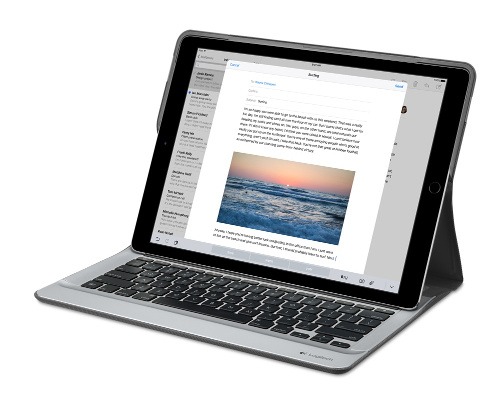
Parking that thought for a while, let’s go back to March this year when temptation overcame what should have been a period of personal restraint. The result was that a 32 GB 12.9″ Apple iPad Pro came into my possession along with an Apple Pencil and a Logitech CREATE Backlit Keyboard Case. It should have done so, but the size of the screen did not strike me until I got it home from the Apple Store. That was one of the main attractions because maps can be shown with a greater field of view in a variety of apps, a big selling point for a hiker with a liking for maps, who wants more than what is on offer from Apple, Google or even Bing. The precision of the Pencil is another boon that makes surfing the website so much easier and the solid connection between the case and the iPad means that keyboard usage is less fiddly than it would if it used Bluetooth. Having tried them with the BBC iPlayer app, I can confirm that the sound from the speakers is better than any other mobile device that I have used.
Already, it has come with me on trips around England and Scotland. These weekend trips saw me leave the Asus Eee PC stay at home when it normally might have come with me and taking just a single device along with a camera or two had its uses too. The screen is large for reading on a train but I find that it works just as well so long as you have enough space. Otherwise, combining use of a suite of apps with recourse to the web does much of the information seeking needed while on a trip away and I was not found wanting. Battery life is good too, which helps.
Those trips allowed for a little light hotel room blog post editing too and the iPad Pro did what was needed, though the ergonomics of reaching for the screen with the Pencil meant that my arm was held aloft more than was ideal. Another thing that raised questions in my mind is the appearance of word suggestions at the bottom of the screen as if this were a mobile phone since I wondered if these were more of a hindrance than a help given that I just fancied typing and not pointing at the screen to complete words. Copying and pasting works too but I have found the screen-based version a little clunky so I must see if the keyboard one works just as well, though the keyboard set up is typical of a Mac so that affects word selection. You need to use the OPTION key in the keyboard shortcut that you use for this and not COMMAND or CONTROL as you might do on a PC.

Even with these eccentricities, I was left wondering if it had any utility when it came to backing up photos from digital cameras and there is an SD card adapter that makes this possible. A failure of foresight on my part meant that the 32 GB capacity now is an obvious limitation but I think I might have hit on a possible solution that does not need to upload to an iCloud account. It involves clearing off the photos onto a 128 GB Transcend JetDrive Go 300 so they do not clog up the iPad Pro’s storage. That the device has both Lightning and USB connectivity means that you can plug it into a laptop or desktop PC afterwards too. If that were to work as I would hope, then the laptop/tablet combination that I have been using for all overseas trips could be replaced to allow a weight reduction as well as cutting the hassle at airport security.
Trips to Ireland still may see my sticking with a tried and tested combination though because I often have needed to do some printing while over there. While I have been able to print a test document from an iPad Mini on my home network-connected printer, not every model supports this and that for NFC or Air Print is not universal either. If this were not an obstacle, apps like Pages, Numbers and Keynote could have their uses for business-related work and there are web-based offerings from Google, Microsoft and others too.
In conclusion, I have found that my iPad Pro does so much of what I need on a trip away that retiring the laptop/tablet combination for most of these is not as outrageous as it once would have seemed. In some ways, iOS has a way to go yet before it could take over from macOS but it remains in development so it will be interesting to see what happens next. All the while, hybrid devices running Windows 10 are becoming more pervasive and that might provide Apple with the encouragement that it needs.
Pondering storage options
1st June 2011The combination of curiosity and a little spare time had me browsing online computing technology stores recently. A spot of CD and DVD burning brought on by a flurry of Linux distribution testing reminded me of the possibility. Because I have built up a sizeable library of digital photos, ensuring that I have backups of them is something that needs doing. A 2 GB Samsung external hard drive is brought to life every now and again for that purpose but the prospect of using Blu-Ray discs has appealed to me. After all capacities of 25 GB for single layer discs and 50 GB for dual layer ones sound not inappropriate for my purposes. However, they aren’t a cheap option at the time of writing with each disc costing in the region of £3-4 at one place where I was looking. The cost of BD writers themselves seems not to be so bad though with a few in the £60-100 bracket; any lower than this and you could end up with a combo drive that reads Blu-Ray discs and writes to DVD’s and CD’s so a modicum of concentration is needed. As attractive as the idea might be, the cost of BD media means that I’ll wait a little while before deciding to take the plunge. The price premium at the moment is a reminder of the way that things used to be when CD and DVD writers first came on the market. It is very telling when discs come packaged in jewel cases, something that you won’t see too often with CD’s or DVD’s.
Another piece of storage excitement that hasn’t escaped me is the advent of SSD hard drives. With no moving parts like in conventional hard drives, they bring a speed boost. Concerns about their lifetimes and the numbers of read/write events per drive would stall me when it comes to storing personal data on them but using them for the likes of operating system files sounds attractive, especially with my partiality to Linux perhaps not hammering drives so much. As with any new technology, there is a price premium though a drive big enough for hosting an operating system can be acquired for less than £100. As with many of my hardware purchase brainwaves, there’s no rush but this is an option that I’ll keep at the back of my mind.
Another appealing notion is the idea of getting a NAS so that files can be shared between a few computers. While I have seen prices starting at just above £70 for single disk enclosures, these generally are a more expensive option than external drives and that’s before you consider the cost of any hard drives. Nevertheless, the advantages of a unit containing more than a single hard drive while operating as a print server for any compatible printer too. When you get to 4 or 5 hard drive trays, then the cost has mounted but that could be when they pay their way too. What reminded me of these was a bookazine on home networking that I recently found at a branch of WHSmith’s and their attractions are subject to the networking side of things being made to work without a drama. Once that’s out of the way, then their usefulness really does appeal.
Mulling over all these brainwaves is one thing but it doesn’t mean that the purse strings will become too loose in this age of economic constraint. In fact, pondering them may serve to staunch any impulse purchases. Sometimes, a spot of virtual shopping serves to control things rather than losing the run of oneself.
Installing VMware Player 4.04 on Linux Mint 13
15th July 2012Curiosity about the Release Preview of Windows 8 saw me running into bother when trying to see what it’s like in a VirtualBox VM. While doing some investigations on the web, I saw VMware Player being suggested as an alternative. Before discovering VirtualBox, I did have a licence for VMware Workstation and was interested in seeing what Player would have to offer. The, it was limited to running virtual machines that were created using Workstation. Now, it can create and manage them itself and without any need to pay for the tool either. Registration on VMware’s website is a must for downloading it though but that’s no monetary cost.
One I had downloaded Player from the website, I needed to install it on my machine. There are Linux and Windows versions and it was the former that I needed and there are 32-bit and 64-bit variants so you need to know what your system is running. With the file downloaded, you need to set it as executable and the following command should do the trick once you are in the right directory:
chmod +x VMware-Player-4.0.4-744019.i386.bundle
Then, it needs execution as a superuser. With sudo access for my user account, it was a matter of issuing the following command and working through the installation screens to instate the Player software on the system:
sudo ./VMware-Player-4.0.4-744019.i386.bundle
Those screens proved easy for me to follow so life would have been good if that were all that was needed to get Player working on my PC. Having Linux Mint 13 means that the kernel is of the 3,2 stock and that means using a patch to finish off the Player installation because the required VMware kernel modules seem to silently fail to compile during the installation process. This only manifests itself when you attempt to start Player afterwards to find a module installation screen appear. That wouldn’t be an issue of itself were it not for the compilation failure of the vmnet module and subsequent inability to start VMware services on the machine. There is a prompt to peer into the log file for the operation and that is a little uninformative for the non-specialist.
Rummaging around the web brought me to the requisite patch and it will work for Player 4.0.3 and Workstation 8.0.2 by default. Doing some tweaking allowed me to make it work for Player 4.04 too. My first step was to extract the contents of the tarball to /tmp where I could edit patch-modules_3.2.0.sh. Line 8 was changed to the following:
plreqver=4.0.4
With the amendment saved, it was time to execute the shell script as a superuser having made it executable before hand. This can be accomplished using the following command:
chmod +x patch-modules_3.2.0.sh && sudo ./patch-modules_3.2.0.sh
With that completed successfully, VMware Player ran as it should. An installation of Windows 8 into a new VM ran very smoothly and I was impressed with performance and responsiveness of the operating system within a Player VM. There are a few caveats though. First, it doesn’t run at all well with VMware Tools so it’s best to leave them uninstalled and it doesn’t seem to need them either; it was possible to set the resolution to the same as my screen and use the CTRL+ALT+ENTER shortcut to drop in and out of full screen mode anyway. Second, the unattended Windows installation wasn’t the way forward for setting up the VM but it was no big deal to have that experiment thwarted. The feature remains an interesting one though.
With Windows 8 running so well in Player, I was reminded of the sluggish nature of my Windows 7 VM and an issue with a Fedora 17 one too. The result was that I migrated the Windows 7 VM from VirtualBox to VMware and all is so much more responsive. Getting it there took not a little tinkering so that’s a story for another entry. On the basis of my experiences so far, I reckon that VMware Player will remain useful to me for a little while yet. Resolving the installation difficulty was worth that extra effort.
An Eee PC
7th October 2010Having had an Asus Eee PC 1001 HA for a few weeks now, I thought that it might be opportune to share a few words about the thing on here. The first thing that struck me when I got it was the size of the box in which it came. Being accustomed to things coming in large boxes meant the relatively diminutive size of the package was hard not to notice. Within that small box was the netbook itself along with the requisite power cable and not much else apart from warranty and quickstart guides; so that’s how they kept things small.
Though I was well aware of the size of a netbook from previous bouts of window shopping, the small size of something with a 10″ screen hadn’t embedded itself into my consciousness. In spite of that, it came with more items that reflect desktop computing than might be expected. First, there’s a 160 GB hard disk and 1 GB of memory, neither of which is disgraceful and the memory module sits behind a panel opened by loosening a screw so I am left wondering about adding more. Sockets for network and VGA cables are included along with three USB ports and sockets for a set of headphones and for a microphone. Portability starts to come to the fore with the inclusion of an Intel Atom CPU and a socket for an SD card. Unusual inclusions come in the form of an onboard webcam and microphone, both of which I plan on leaving off for sake of privacy. Wi-Fi is another networking option so you’re not short of features. The keyboard is not too compromised either and the mouse trackpad is the sort of thing that you’d find on full size laptops. With the latter, you can use gestures too so I need to learn what ones are available.

The operating system that comes with the machine is Windows XP and there are some extras bundled too. These include a trial of Trend Micro as an initial security software option as well as Microsoft Works and a trial of Microsoft Office 2007. Then, there are some Asus utilities too though they are not so useful to me. All in all, none of these burden the processing power too much and IE8 comes installed too. Being a tinkerer, I have put some of the sorts of things that I’d have on a full size PC on there. Examples include Mozilla Firefox, Google Chrome, Adobe Reader and Adobe Digital Editions. Pushing the boat out further, I used Wubi to get Ubuntu 10.04 on there in the same way as I have done with my 15″ Toshiba laptop. So far, nothing seems to overwhelm the available processing power though I am left wondering about battery life.
The mention of battery life brings me to mulling over how well the machine operates. So far, I am finding that the battery lasts around three hours, much longer than on my Toshiba but nothing startling either. Nevertheless, it does preserve things by going into sleep mode when you leave it unattended for long enough. Still, I’d be inclined to find a socket if I was undertaking a long train journey.
According to the specifications, it is suppose to weight around 1.4 kg and that seems not to be a weight that has been a burden to carry so far and the smaller size makes it easy to pop into any bag. It also seems sufficiently robust to allow its carrying by bicycle though I wouldn’t be inclined to carry it over too many rough roads. In fact, the manufacturer advises against carrying it anywhere (by bike or otherwise) with switching it off first but that’s a common sense precaution.
Start-up times are respectable though you feel the time going by when you’re on a bus for a forty minute journey and shutdown needs some time set aside near the end. Screen resolution can be increased to 1024×600 and the shallowness can be noticed, reminding you that you are using a portable machine. Because of that, there have been times when I hit the F11 key to get a full screen web browser session. Coupled with the Vodafone mobile broadband dongle that I have, it has done some useful things for me while on the move so long as there is sufficient signal strength (seeing the type of connection change between 3G, EDGE and GPRS is instructive). All in all, it’s not a chore to use so long as Internet connections aren’t temperamental.